In recent years, email has become an important tool in both distance education and traditional classroom-based teaching. However, email’s potential for teaching has not been fully recognized by educators, who tend to use it merely to make announcements, distribute instructions, or accept completed homework assignments. Many uses of standard email applications remain unexplored.
When used properly, email performs many of the services for which people purchase more expensive and more complicated courseware applications. For several years now, I have been using email extensively for teaching, not only for communicating with students, but also for organizing documents, scheduling events, planning course activities, and handling student requests. I have developed a system that, over time, significantly reduces my course administration burden. The system involves the following steps.
Step 1: Set up email usage guidelines. The first, and perhaps most important step in using email for teaching is to set up email usage guidelines for students to follow. These guidelines are necessary for the whole system to work, so they should cover both managerial and technical issues. The following are sample guidelines:
- Students must have individual email accounts. To ensure students get their accounts quickly, the first assignment is for students to use their own email accounts to send me a message containing their full name and contact information by the second week of the semester.
- Students must check their email messages at least once a day—I send online quizzes to encourage this.
- Students must turn in their completed assignments by email unless I indicate otherwise.
- Students receive part of their semester grades on their conformity to usage guidelines, responsiveness, and content richness of their email communications.
- Students’ messages must contain sender and message identification information in the subject field. For instance, a message may show the numbers C100, S001, and A002 in its subject field. C100 would represent Course Number 100; S001 would represent Section Number 001; and A002 would represent Assignment 002. If the subject field showed C100, S001, Q, the Q would represent a question about that course. Additional symbols may also be used, depending on the needs of the course. Because a few students will ignore or forget these rules at the beginning, instructors need to enforce the rules firmly and return nonconforming messages to their senders.
- Instructors should have a separate email address for correspondence about each course. The school’s email administrator should be able to set these up. The accounts should have meaningful addresses so they are easy to remember, such as mis100@uop.edu.
Step 2: Create folders. The next step is to create folders in which to organize incoming and outgoing messages and course materials. For example, I normally teach two separate courses each semester. One course has two sections, the other course has only one section. In each course, there are three assignments. Figure 1 shows a sample folder structure for incoming messages arranged according to course, section, questions, and assignments using Outlook Express. A similar setup could be used for outgoing messages arranged under the headings Lecture Notes and Assignment Instructions.
Step 3: Create automatic message classification. The third step is to establish message rules in the email client that will automatically move an incoming message to its appropriate folder according to course, section, or assignment as indicated in the subject field of the message. These rules allow all incoming messages to be categorized, and enable me to handle them more efficiently. With this, I am able to grade assignments and handle students’ questions more systematically. Figure 2 shows a sample rule to move incoming assignments using Outlook Express. (Most other email clients have similar message rule capabilities.)
Step 4: Create automatic receipts for assignments. A few students always send follow-up messages to see whether I have received their assignments. To minimize such inquiries, I created a message rule to automatically acknowledge receipt of assignments and questions. These message receipts are another reason for establishing a separate account for each course, because they alleviate students’ uneasiness about the whereabouts of their assignments. I also let students know how often I check messages so they do not expect a response in an unreasonably short time.
Step 5: Organize course materials. The fifth step is to organize course materials, including lecture notes, slides, and assignment instructions, into appropriate folders. After teaching the same course a few times, I find I can reuse some of the outgoing messages and course materials with only minor modifications. Thus, I am able to collect and organize most of the outgoing messages and course materials in their corresponding folders before the semester begins. Course documents and files can be stored using the most appropriate file format, and can then be attached to an outgoing message.
Step 6: Schedule delivery of course documents. Some email client applications have delayed-delivery functions such as “Send After (#) Days” or “Do Not Send Before (Date, Time).” These functions allow instructors to schedule the delivery of lecture notes, slides, and assignments ahead of time. For example, at the beginning of the semester, I prearrange the delivery of all course documents according to the syllabus. The email client then automatically delivers the lecture notes and slides to students one week before the scheduled discussion day. Assignment instructions are scheduled for delivery two weeks before the due date. I always include myself in the mailing list to remind me which assignment the students are working on. Figure 3 shows an example of the delayed-send function in Microsoft Outlook.
Step 7: Create an automatic document retrieval system. Occasionally students may lose their assignment instructions and request another copy. There are two approaches to fulfilling such requests. One way would be to store copies of all course documents on the course Web site. In this case, an automatic reply message would direct the student’s request to the Web site. But this approach requires that the course Web site be constantly updated. Students sometimes become frustrated with the course Web sites and complain to me that they receive messages such as “Server not found” because of network errors.
The second approach would be to set up an email-based automatic document retrieval system. I prefer this approach because it is easier to use and requires less attention and effort once the rules are set up. The automatic document retrieval system uses message rules based on the subject field of the message to automatically send a document to the requestor. For example, a subject field that read C002, I001 would mean that a student from Course 002 is requesting Assignment Instruction 001. If the student needed lecture slides for chapter 2 of the same course, the subject field would read C002, L002. Course section numbers are not necessary because the assignments and lecture notes are the same for all sections of the course.
Step 8: Create a mirrored account. Fault tolerance is important in any technology-based teaching/learning environment. An interruption to the operation of the email server for more than a day can seriously disrupt the process. To avoid this, I use a mirrored account on a separate mail server to eliminate single access failure. If the school has only one email server, a commercial Internet service provider that provides POP3 services may be used. For example, at one time I used my home ISP as the mirrored account. The mirrored account keeps copies of all messages by using the automatic message forwarding function of the primary account. Some email clients such as Microsoft Outlook allow users to import folders, the contents of address books, and even message rules. This makes the setup of a mirrored account relatively simple, and allows me to provide continuous service to students during network downtimes.
I also encourage students to obtain a Web-based email account (such as hotmail.com or yahoo.com) as a backup account, instead of using their home ISP account. The advantage of the Web-based email account is that students will be able to access it more easily from a computer lab on campus. Students can use the backup account for communication when the primary account is unavailable. The backup account also keeps an additional copy of their assignments and course materials.
Step 9: Create address books and contact groups. The student email list published by the university’s email administrator is usually not very helpful because many students prefer to use their existing accounts with their home ISP or Web-based email services. Thus, I need to enter students as new records in the address book when their first message or first assignment arrives. When dealing with a large number of students, this is a time-consuming task. Fortunately, many email clients have an “Add Sender to Address Book” function to simplify the process.
Step 10: Create a “help” file. After all the rules and folders are set up and tested, I create a user manual for using the email system in this course. The information in the manual is automatically retrievable with a simple message containing the word “help” in its subject field. The manual should be concise and easy to use so that it does not defeat the purpose of using email to assist teaching.
Conclusion
The entire email teaching system is constructed to use the message rules and templates that are available in most email clients. The system allows me to plan and arrange document delivery and receipt for an entire semester. The system is not perfect and requires my attention, especially when students do not follow the guidelines, but it does save me a significant amount of time.
A few precautions should be mentioned to those who are thinking of using such a system. First, instructors should avoid forwarding every message to every student. Instructors should exercise judgment and selectively forward messages only to students who may benefit from them. Otherwise, students may soon be overwhelmed by the sheer number of messages and thus ignore the important ones. To help achieve this balance, instructors may establish special-interest groups using the contact group function in the address book or list server. Frequently asked questions and answers may be combined into one document that is available through the automatic document retrieval system.
Second, instructors should keep in mind the purpose of the system is to reduce administrative burden, not to replace teaching. The best teacher is still the instructor, not the email system.




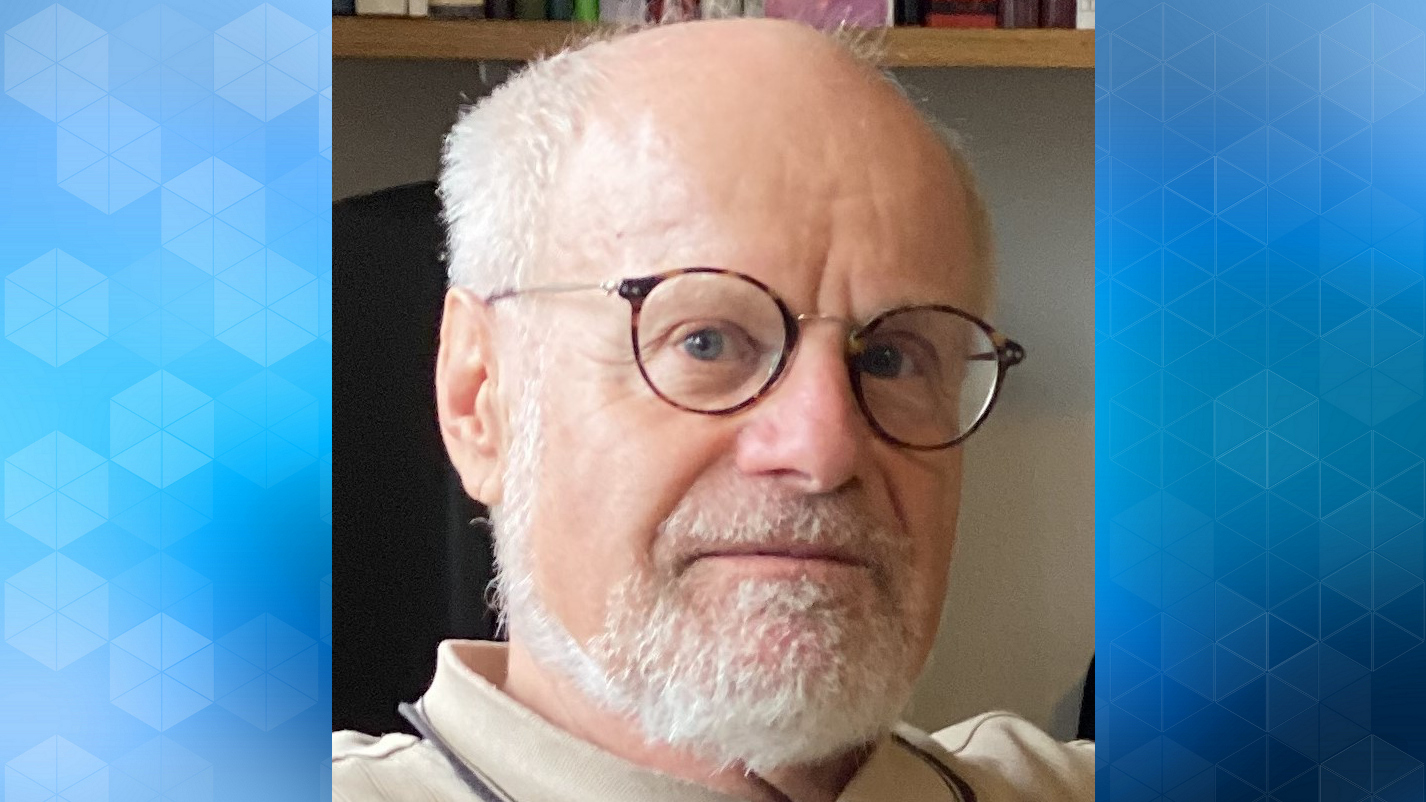

Join the Discussion (0)
Become a Member or Sign In to Post a Comment